Salesforce
Salesforce Smartlook integration
With the Salesforce integration, you can link your recordings from Smartlook into Salesforce. The only prerequisite is to identify your visitors. For more information, see Identify visitors. You just need to create a new custom formula hyperlink field in Salesforce. This is very simple, and it requires just a few steps.
- Click on the Setup and select Object Manager from the sidebar.
- Select the Lead or Contact object. Once within the Lead/Contact object, select Fields & Relationships and then click New in the top right to add a new custom field to each lead.
- For the data type, select Formula and continue.
- You can name the formula as you prefer, then select Text as the Formula Return Type.
- In the Formula box, use the HYPERLINK function to create a link to Smartlook. The format of the HYPERLINK function is HYPERLINK(url, friendly_name [,target]).
- Copy and paste the below example into Formula box to create a link called 'Smartlook Sessions'. Be sure to replace ORGANIZATION_ID and PROJECT_ID with the data connected to your Smartlook account:
HYPERLINK("https://app.smartlook.com/org/ORGANIZATION_ID/project/PROJECT_ID/recordings?filterEmail=" & Email, "Smartlook sessions", "https://app.smartlook.com/org/ORGANIZATION_ID/project/PROJECT_ID/recordings?filterEmail=" & Email)
- Click Next at the bottom to save and continue through the next two screens. Choose the options for permissions and visibility based on your preference.
- When completed, you should automatically see a hyperlink appear within the Details section for a lead/contact:
Updated over 1 year ago