HubSpot
With the HubSpot integration, you can access user sessions directly from the Contacts page in HubSpot by searching by email address.
In order to correctly identify your users in HubSpot, you have to allow the Identify API. Because the contact email is used to find related sessions, the email property is required when identifying the visitors. Also, if users have no uid, the email property can be used for identification. For more information, see Identify visitors.
Integrating HubSpot
To integrate HubSpot:
- In your Smartlook Project settings, go to Integrations.
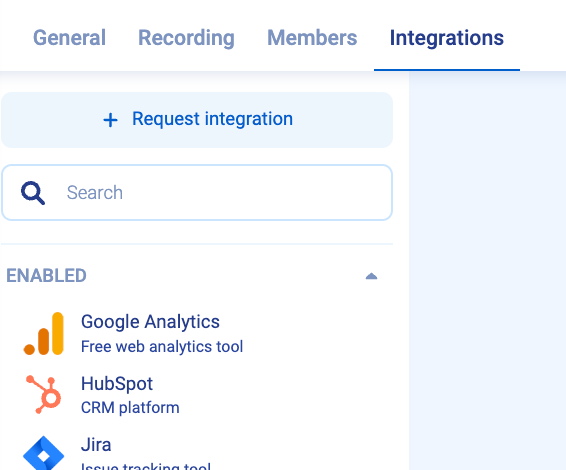
- Select HubSpot from the list of integrations.
- Enable the integration using the switch. Once enabled, you're automatically redirected to HubSpot.
- Click Grant access.
Smartlook is now integrated with your HubSpot account. To check if the integration was successful, go to Integrations in your Project settings. If integrated correctly, it will be listed under Enabled.
Region and Smartlook applications
Smartlook has two valid applications that correspond to your project region:
Smartlook - US regionandSmartlook - EU region. The app is chosen automatically based on your region. For more information, see Region property.
Viewing session in HubSpot
In your HubSpot account, you can search for an email address. All sessions for that email address are shown in the right-side panel under Sessions. All sessions show date and time in UTC time format.
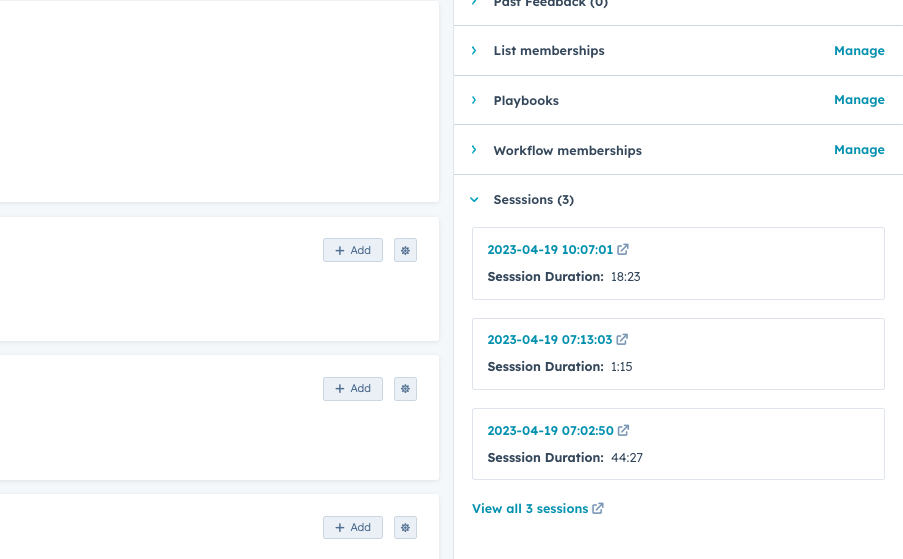
Uninstalling the HubSpot integration
To uninstall the HubSpot integration:
- In your Smartlook Project settings, go to Integrations.
- Select HubSpot from the list of integrations.
- Disable the integration using the switch.
- In your HubSpot account, go to the App Marketplace.
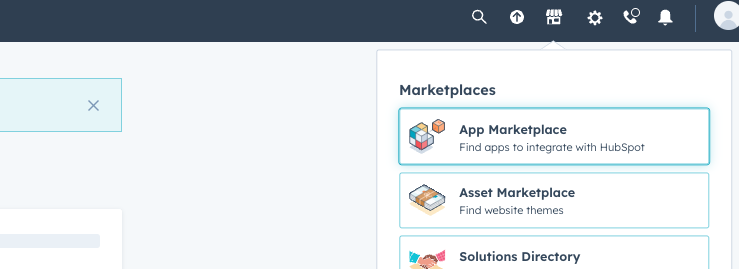
- Select Manage Apps.
- Uninstall the Smartlook app.
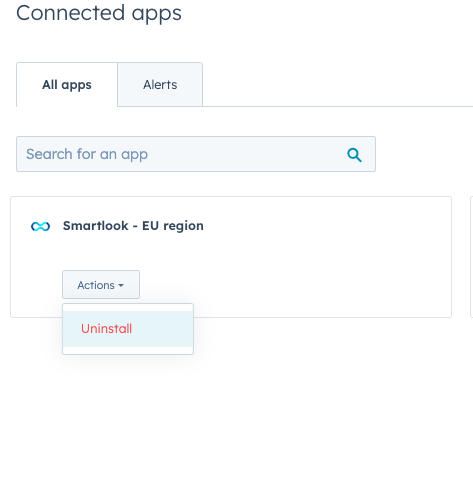
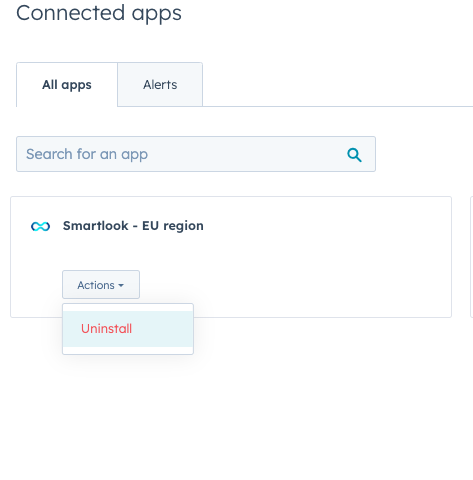
Updated over 2 years ago